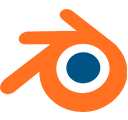Unreal File Formats are available for purchase and automatic download. Use amazing 3D content and create where you’re comfortable.
Download the "How to" PDF
Download PDFDaz to Unreal Updates
Built-in plugin installers for Unreal versions 4.25 to 5.0
New version numbering based on Year-Revision-Bugfix
Improved visual quality with subdivisions
Improved animation support in Unreal Engine

Daz to Unreal Products
Unreal File Formats are available for purchase and automatic download.
Use amazing 3D content and create where you’re comfortable.
Shop & Transfer

Quick & Easy Transfer
Transfer thousands of Daz 3D assets to your 3D software simply, quickly, and easily.

shop & transfer
Shop thousands of 3D Assets to convert or download files directly for your 3D software.

Drag & Drop Simplicity
Daz Studio is ready to mix, match, blend, and pose. Render in Studio or transfer to your 3D software for the final touch.

Hassle Free
There’s no fuss, rigging, polygons or converting materials - Daz takes care of all of that!

Diverse Library
With characters, hair, props, poses, and environments, Daz has everything you need for your next project.

Studio Quality
Daz content is high quality and high resolution, ready for cinema-quality renders, professional videos & game development.
Download
Download Studio for free, and get automatic access to Daz Bridges for Maya, Blender, 3ds Max, Cinema 4D,Unreal & Unity (also free!)
Build
Explore over 30,000 items to find your perfect product. Then use Studio’s built-in sliders, morphs, smart content and auto-fit to make your perfect character & scene.
Transfer
Once your character or scene is ready to go, open your Daz Bridge and import your project to your 3D software simply, quickly and easily.
Finalize
Then put in the finishing touches - pose, animate, render!
Learn More
The Daz to Unreal Bridge
How to package Daz to Unreal projects
FAQs
- Built-in plugin installers for Unreal versions 4.25 to 5.0
- New version numbering based on Year-Revision-Bugfix
- Improved visual quality with subdivisions
- Improved animation support in Unreal Engine
- Improved UI for installation and export process
- Bugfixes to subdivision mesh, subdivision UV, animation exports, animated morph exports, JCM exports, UI options saved
- Open your character in Daz Studio.
- At the same time, have your Unreal project open for an automated process.
- Make sure any clothing or hair is parented to the main body.
- From the main menu, select File > Send to > Daz to Unreal.
- A dialog will pop up; choose the desired name for the destination folder inside the Unreal contents folder, and choose which type of conversion you want: “Static Mesh” (no skeleton), “Skeletal Mesh” (character or with joints), “Animation” (character must already be transferred), or "Environment."
- Choose which morphs you want to transfer.
- Leave the port as default if you want the file to automatically import in Unreal.
- Once you press “Accept,” the file will transfer over to Unreal. If this does not happen automatically in the bottom left, press “Import” and locate the file where you exported to with the extension .dtu Starting an Import Manually.
- After that, you’re done and your character is ready for your game!
-
1. Install the Daz to Unreal Bridge for Daz Studio using DazCentral or the Daz Install Manager.
- You can install the Daz to Maya Bridge automatically through the Daz Install Manager or DazCentral. This will automatically add a new menu option under File > Send To > Daz to Maya.
- Alternatively, you can manually install by downloading the latest build from the Github Release page and following the instructions there to install into Daz Studio.
-
2. Install the bridge plugin for Unreal Engine using the built-in plugin installer:
- A. With Daz Studio open, click File > Send To > Daz to Unreal. There is now a section inside the Advanced Settings for installing the Unreal Engine plugin.
- B. Select your Unreal Engine version from the drop-down menu.
- C. Click the “Install Plugin” button. You will see a window popup to choose a folder destination to install the Unreal Engine plugin. You may choose either the folder where you installed Unreal Engine or your Unreal project folder.
- D. Click "Select Folder." You will see a confirmation dialog stating if the plugin installation was successful.
-
3. Package Project Dependencies:
- A. The latest files for supported versions of Unreal Engine can be found at https://github.com/daz3d/DazToUnreal/releases.
- B. Select one of the UE****.zip files to download, depending on your version of Unreal and whether you are using macOS.
- C. Unzip the contents into a temporary folder. You should have a folder named "DazToUnreal" in the zip file.
- D. Then, find the folder for your version of Unreal Engine; on Windows, this is usually "C:\Program Files\Epic Games\UE_X.XX", where the X.XX is your version of Unreal.
- E. Open that folder and navigate to "\UE_X.XX\Engine\Plugins\Marketplace.
- F. Copy the "DazToUnreal" folder to the plugins folder.
- G. You should now have a folder called "Intermediate" in "\UE_X.XX\Engine\Plugins\Marketplace\DazToUnreal\".
- Genesis 8, 8.1, and 3 content work with the Daz to Unreal Bridge.
- In order to build an executable (also called “Package Project”) that is made with assets from Daz to Unreal, you need to install the “Package Project Dependencies” that are built for the version of Unreal Engine that you are using.
- Follow the directions for “Package Project Dependencies” in the “How do I use the Unreal Bridge?” section of the Unreal Bridge FAQs. You can also find these steps on the Github page at: https://github.com/daz3d/DazToUnreal#package-project-dependencies
- You should now be able to use the Package Project option in the Unreal Editor. For 4.27 and below, this is accessed from the main menu: File > Package Project. For 5.0, you can access “Package Project” through the toolbar, Platforms > Windows > Package Project.
- The Daz to Unreal Bridge works with Unreal versions 4.25, 4.26, 4.27, and 5.0.
- Strand-based hair will have difficulty transferring
- Michael and Victoria 4 content and Genesis 1 content are not guaranteed to transfer to Unreal using the bridge. Some Genesis 2 Content may transfer, but the success of the transfer (including rigging, textures, etc.) will vary item by item.
- Some texture formats are not natively supported, so follow these steps to fix it: http://davidvodhanel.com/daz-to-unreal-error-importing-texture/
- Not all morphs will transfer correctly and may cause issues when retargeting animation, but you can test it out and see which morphs will come over.